While creating a project report, you need to have a Executive summary in the beginning. Well, that is all fine, but can you really create a summary within 10 minutes. Actually NO, and especially when you are having long reports of around 50 to 80 pages. For the last two days, I was in a complete mess over what to include and what not to include in the Executive summary of my project. Then one of our faculties helped me out when I saw them using Auto Summarize feature in Word 2003. Well, to my greatest knowledge, I didn’t have any clue that this is even possible. This tool is not shown in word 2007 in any of the tabs, and the worst part that it doesn’t even show in Help. But here is a way you can add the Auto Summarize button, and use this feature.
- Go to Office button –> Word Options.
- Go to Customize section, and then choose All commands
- Then look for the Auto Summary tools, add it in the Quick Access Toolbar
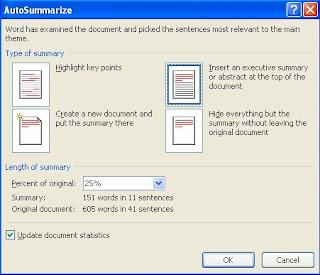
Now you can use this feature. This little tool has great features. It allows you to create summary in different formats.
You can either highlight the key points, create an Executive summary, create a new document and put summery there, or within the same document. You can also decide upon what percentage of document to show as a summary. This function really works great. It skips some important points you might feel would have been included, but thats fine, it works that way

No comments:
Post a Comment